Compile and Build Kernel for Android-x86
Prepare the source tree
Read the article GetSourceCode for details.
Build the default kernel
Default config for android-x86 is in kernel/arch/x86/configs/. To build a kernel image from this config, run
$ make iso_img TARGET_PRODUCT=android_x86
By specifying the TARGET_PRODUCT to android_x86, the build system automatically selects the config android-x86_defconfig to compile the kernel binary and its modules. The binary will finally be generated in out/target/product/x86/kernel, and the modules is put under out/target/product/x86/system/lib/modules/. The final target out/target/product/x86/android_x86.iso will contain the kernel binary and its modules.
You may build the kernel and its modules alone, by changing the goal iso_img to kernel.
$ make kernel TARGET_PRODUCT=android_x86
Build the target kernel
Each target may has its customized kernel config located in its device definition directory. When you choose a target (by specifying TARGET_PRODUCT or lunch command), the customized kernel config of this target will be used to build the kernel image.
Build a customized kernel
Suppose you already have a workable kernel config for you hardware, it’s easy to tell the build system to use your config to build the iso. Just put your config file to kernel/arch/x86/configs/, and run (suppose the name of your config is my_defconfig)
$ make iso_img TARGET_PRODUCT=android_x86 TARGET_KERNEL_CONFIG=my_defconfig
Note you cannot use a kernel config from a normal linux distribution (e.g, ubuntu) for android-x86. You need to enable android kernel features to make it work. See android/configs/android-base.cfgfor a list of required configuration options for a kernel to support an Android system. (but removes arm specific options for android-x86, e.g., PMEM)
Customize the kernel configuration
It is never advisable to edit the kernel config file directly, as it may generate faulty configuration (dependencies not met etc.). The correct way to customize the kernel config is (on the top of android-x86 tree)
$ . build/envsetup.sh
$ lunch xxx-userdebug
$ make -C kernel O=$OUT/obj/kernel ARCH=x86 menuconfig
where xxx is a target you chosen. Then copy $OUT/obj/kernel/.config to custom_kernel_config_location.
DO NOT issue make menuconfig in the kernel/ directory directly. If you do so, the build rules may be broken. In this case, try this way to recover it (on the top of android-x86 tree):
$ make -C kernel distclean
$ rm -rf $OUT/obj/kernel
Use a prebuilt kernel
If you have a workable prebuilt kernel binary for your hardware, you can generate the iso with it:
$ make iso_img TARGET_PRODUCT=android_x86 TARGET_PREBUILT_KERNEL=<path to the prebuilt kernel>
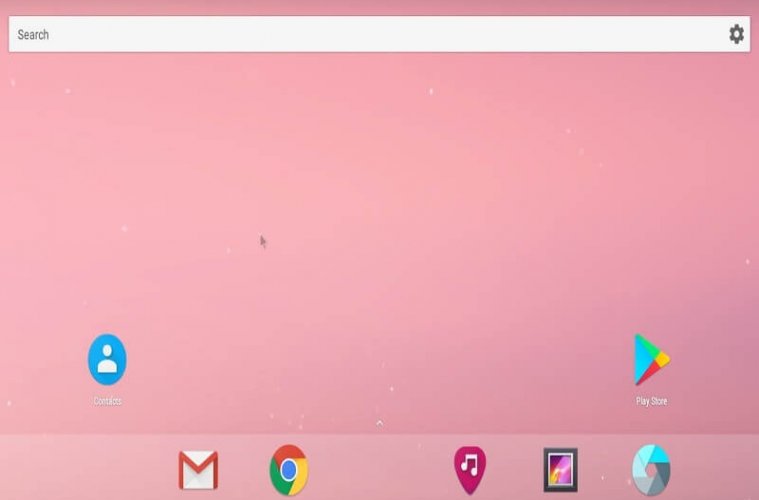

 After seconds of booting, you will see a partition selection dialog. You can choose an existing partition to install Android-x86, or you can create or modify partitions by choosing ‘Create/Modify partitions’. Note you can install Android-x86 to an external disk like USB drive. If the target drive is not shown, try ‘Detect devices’.
After seconds of booting, you will see a partition selection dialog. You can choose an existing partition to install Android-x86, or you can create or modify partitions by choosing ‘Create/Modify partitions’. Note you can install Android-x86 to an external disk like USB drive. If the target drive is not shown, try ‘Detect devices’. Also note if you choose to format to fat32, you will see a warning that android cannot save data to fat32. You can still proceed to install, but the installed android system will work like a live cd system. That is, all data will lose after power off. Therefore we do not recommend to install Android-x86 to a fat32 partition.
Also note if you choose to format to fat32, you will see a warning that android cannot save data to fat32. You can still proceed to install, but the installed android system will work like a live cd system. That is, all data will lose after power off. Therefore we do not recommend to install Android-x86 to a fat32 partition.